My Marketing School support@mymarketingschool.com
and tickets@my-marketing-school.p.tawk.email
If You can Not Find It
Check Your Junk/Spam Folder
Click Not Spam
- 1. Open the email in your inbox
- 2. Hover over the sender’s name
- 3. Select “Add to contacts” to save the sender to your Contacts list
.gif)
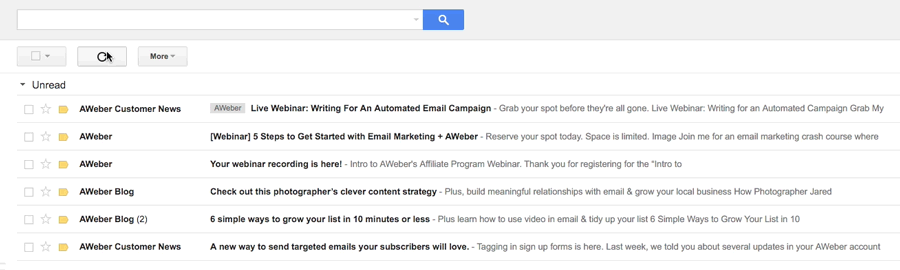
- 1. Drag the email from your Promotions tab to your Primary tab
- 2. When asked, “Do this for future messages?” select “Yes”

- 1. Tap the picture of the sender
- 2. Tap the add to contacts icon
- 3. Tap “Create new contact”
- 4. Choose the correct account if you are signed into multiple email addresses
- 5. Tap the check mark to save
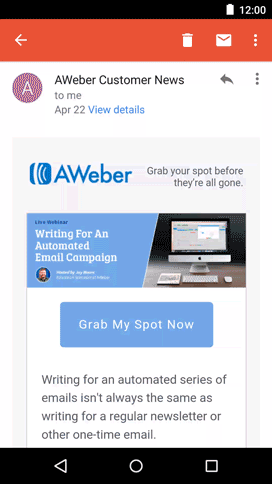
- 1. Tap the sender’s from name
- 2. Choose “Create New Contact”
- 3. Tap “Done” to save
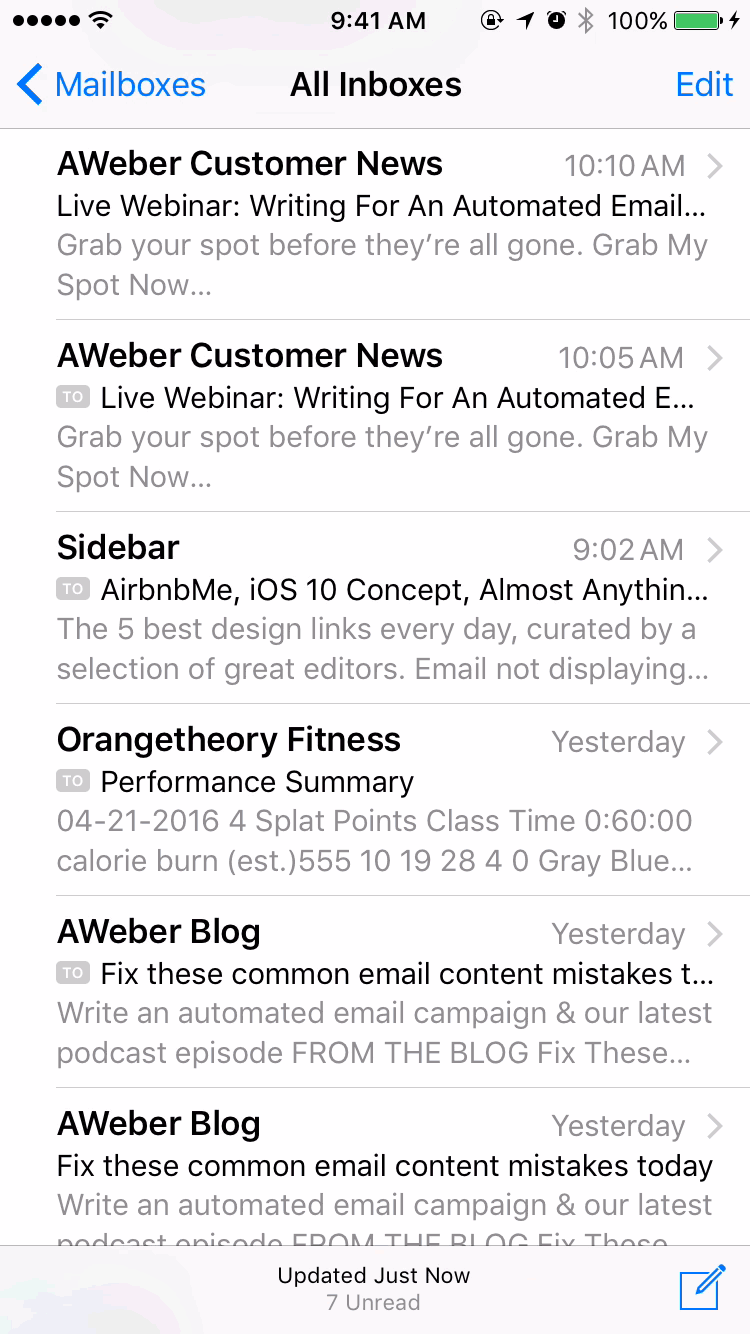
Gmail
Open the settings icon at the upper right-hand side of Gmail (the gear icon), and choose "Settings" from the list.
Open the Filters and Blocked Addresses tab.
Click the link called Create a new filter. If you already have lots of filters, you won't see this link until you scroll to the very bottom of the page.
In the "From" field, type the email address to whitelist, or the domain. I recommend adding the domain, mymarketingschool.com , but you can also add our emails: support@mymarketingschool.com
Click "Create filter" at the bottom of that pop-up window to make the whitelist filter.
A new box opens that says "When a message arrives that matches this search", select "Never send it to spam".
Click the "Create filter" button.
Yahoo
Click "Options" at the top right of the navigation bar.
Select "Mail Options" from the list that drops down.
Choose "Filters" from the list that next appears and click on the "Add" button.
In the "Sender" field, select "Contains" in the dropdown list and write in the right field: support@mymarketingschool.com
Choose the destination folder, which would be the inbox.
Outlook
Click on gear icon in the upper right corner of your Hotmail screen.
On the "Options" page under "Preventing junk email", click "Safe and blocked senders".
Click the link Safe senders on the next page.
Enter the email address support@mymarketingschool.com in the text box.
Click "Add to list".
My Marketing School.
All Rights Reserved Worldwide.
Privacy Policy Terms Policy